The next step in sending a Mail Chimp email notifying subscribers of updates to the blog category they have selected is to set up two different “campaigns” in Mail Chimp. To do that I am going to need the RSS feed URLs for each category. This is how I got them.
Recap: Mail Chimp Lists and Signup Forms
So to recap, I have one blog on my site but I have two different kinds of posts: I have posts on the topic of my site, which is Christianity, books, culture, etc., and I have posts on my project to set up a website about Christianity, books, and culture (a sort of meta-blog category, if you will).
I wanted subscribers to be able to select which category they were interested in and then have Mail Chimp send them a notification when that blog category had an update. It is very difficult to have two different blogs on one WordPress website. It is far easier to have one blog and separate the different posts by attaching different categories.
So step one in this process is to set up one list of subscribers in Mail Chimp and add two different groups to the list. So on my blog I have several categories, but when I post about my blog project, I categorize the posts as “Building Your Website.”
In my Mail Chimp list, I set up a group called “My Blog Project” and a group called “Christianity and Culture.”
RSS Feed Campaigns
Mail Chimp calls the emails you send out through them a “campaign.” I now have to set up two campaigns in Mail Chimp so that the subscribers get the right notices of updates.
Mail Chimp lets you send out emails to your subscribers in several ways. You can send subscribers a one-time email, say an announcement you want to make. Or you can send out notices that your blog has been updated.
Sending subscribers emails to let them know that there are updates on your blog is called an “RSS Newsletter.”An “RSS feed” is a way to send a notice of updates to blogs or sites, and people use something called “feed readers” to receive the updates and read them. Even Outlook can be set up to have a separate email account to receive RSS feeds. The Genesis and WordPress sites have RSS-feed-sending capability built in. Here is more on RSS feeds and feed readers.
Getting the Right RSS URL
All my blog posts about “My Blog Project” are categorized on my site as ” Building a Website.” So if a subscriber signs up and indicates she only wants to get the updates on My Blog Project, I have to make sure that that is the RSS feed she gets.
The key to getting the right RSS is to get the right RSS URL. Here is how I found the right RSS URL.
WordPress RSS feed URLs can be found here. I encountered a problem in trying to find the right RSS URL. WordPress lists these RSS feed URLs as shown below:
So my first question was do I use “custom” permalinks or not? When I clicked the “permalinks link” in the text, I saw a listing of permalink types.
Problems with Mail Chimp RSS Feed URL
There is one permalink type listed as “Custom Structure.” My thinking was that as long as I didn’t pick “Custom Structure” even if I had picked one of the other permalink types besides “Default”, such as “Post name,” that I was not picking a “custom” permalink. Apparently my thinking is wrong. I tried for a few days to get the “non-custom” permalink URLs to work in Mail Chimp and was unsuccessful. I got various error messages, but this one was a real stumper: my URL “is not a valid RSS feed.”
I checked the URL with a URL validation site, the W3C Feed Validator. I worked with this for a few days—sometimes my feed was validated and sometimes not. I tried some different URL feeds, even the “custom” ones, but I still got the error in Mail Chimp. I won’t go through all the permutations I tried, but I will tell you the custom URL finally worked.
Reason for the Mail Chimp “Not a Valid RSS” Error
The reason I was still getting the Mail Chimp error was because it took a little while for Mail Chimp to read any new URL I entered and then to give me a new assessment. I think I was not waiting long enough for Mail Chimp to process the URL I entered. Someone in the Genesis Community Forum suggested I try the the http://example.com/feed URL, which I had already tried. I decided to try it again, and when I tried it, I got the error message still. But I turned away from my computer to do something else and when I turned back around, the URL had been accepted. So lesson learned: Give Mail Chimp a little time to process a new URL you input if the first one gives you an error.
The Right RSS Feed URL for Mail Chimp
So the RSS feed URL for the RSS feed on my site that will give you updates on all my blog posts no matter what category they fall into is:
http:/poorpotsherd.com/feed
But I need the RSS URL for all the blog posts for “Building Your Website.” So I used the WordPress instructions found here to craft my RSS URL for “My Blog Project”:
So my RSS feed URL for the subscriber category of “My Blog Project” is
http://www.poorpotsherd.com/category/building-your-website/feed/
In my next post, I will show you how I used this to set up my campaign.
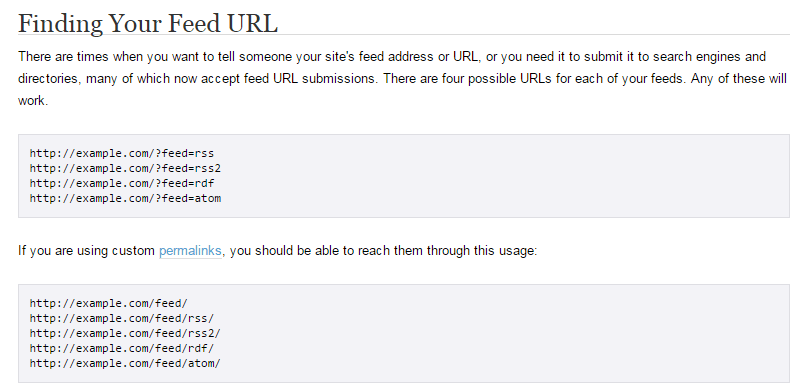
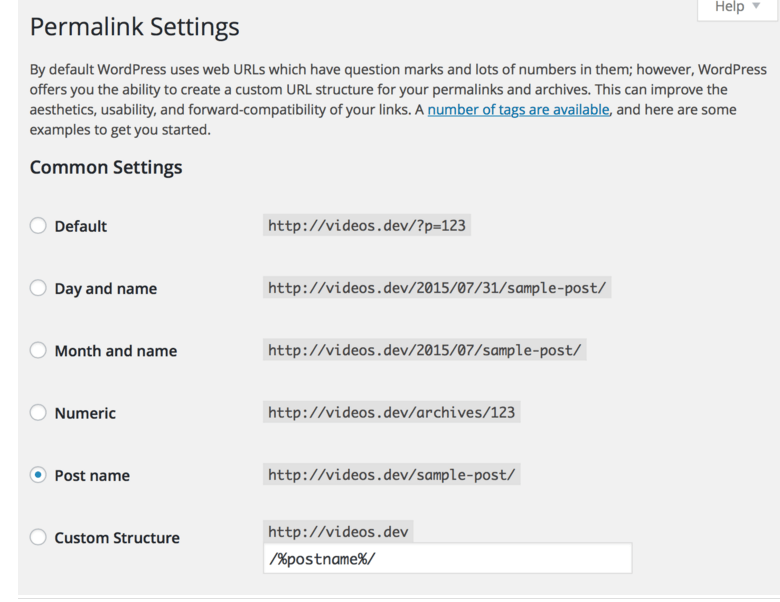


Leave a Reply